- Home

- Products

- Software

- Tracker Version 4

- Tracker Version 4

- Troubleshooting

- Toolbook Runtime System Required
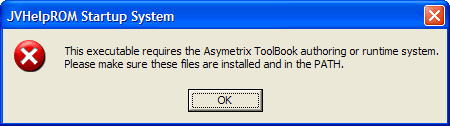
Your Tracker™ system has the ability to display Multimedia Help Videos for several types of tests. This message may appear if the Multimedia Help system has not been installed properly.
To resolve this issue use the following steps...
1. Insert the Multimedia Help CD into your CD-ROM drive.
2. If the CD autoruns, click on the item that says Install to start the installation process. If the CD does not autorun, open "My Computer" or "Windows Explorer" and browse the CD-ROM. Double-click on the SETUP.EXE program.
3. Follow the on-screen prompts to install the program, making sure to select the option for "Program" at the "Select Components" screen.
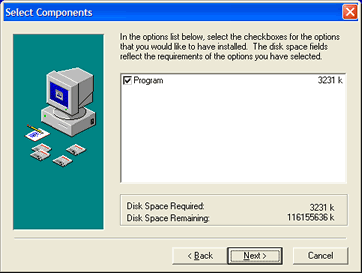
4. Check the "Install ToolBook II Runtime Files" at the "Install Runtime Files" screen.
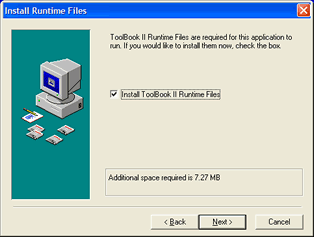
5. Once installation of the video files is complete, follow the prompts for the Toolbook II files.
6. Run the Tracker program and the videos should work.
NOTE: If you have more than one type of video help disk, this process only needs to be completed once. It does not have to be completed for each type of Multimedia Help CD.
If this does not resolve the issue, please contact JTECH Medical's Technical Support.
Help Us Improve!
While perusing our support articles, if you find an article confusing or you feel it could be written better, just click add a comment and leave your concerns.
Our Customer Service department will attempt to address your concerns as soon as possible. Thank you for helping JTECH help you☺
 Very helpful
Very helpful  Could be better
Could be better  Not helpful
Not helpful
Add a Comment