The software will not automatically begin the installation upon inserting the USB Flash Drive follow these steps to install your software:
1 . Insert the JTECH Medical Commander Echo Downloader Flash Drive into one of your computer’s available USB ports. The “AutoPlay” menu should show up; click the Commander Echo option.
i . If the Commander Echo option isn’t available, click the Open folder to view files option. Start autorun.exe.
ii . If the “AutoPlay” menu doesn’t show up, open the Start menu, then click Computer. Open the Commander Echo Downloader item under Devices with Removable Storage. Start autorun.exe.
2 . A Commander Echo menu should appear. Click the Install Commander Echo Downloader item (the QuickStart Guide and Commander Echo Manual are accessible here as well).
i . If you are prompted to install Microsoft Visual C++ 2008 SP1 Redistributable Package (x86), click the “Install” button. If you are prompted by User Account Controls, select the “Allow” option.
3. Follow the on-screen instructions to complete the Commander Echo Downloader installation. If you are prompted by User Account Controls, select the “Allow” option.
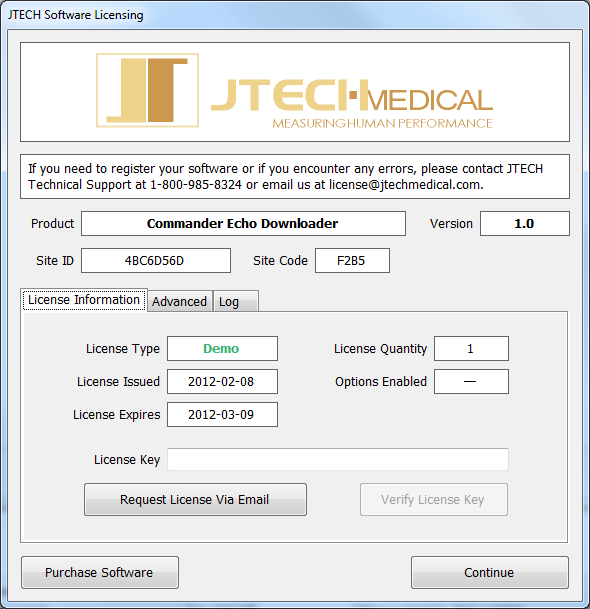 When you first open the Commander Echo Downloader Software, you will need to contact JTECH Medical customer service in order to register your software, and receive a license for continual use.
When you first open the Commander Echo Downloader Software, you will need to contact JTECH Medical customer service in order to register your software, and receive a license for continual use.
Contact JTECH Medical at 1-800-985-8324 or click the “Request a License Via Email” button in order to obtain a license key.
Help Us Improve!
While perusing our support articles, if you find an article confusing or you feel it could be written better, just click add a comment and leave your concerns.
Our Customer Service department will attempt to address your concerns as soon as possible. Thank you for helping JTECH help you☺

 Very helpful
Very helpful  Could be better
Could be better  Not helpful
Not helpful
Add a Comment