- Home

- Products

- General Information

- Windows 8 SmartScreen Filter
SmartScreen Filter checks the files that you download against a list of files that are well known and downloaded by many Internet Explorer users. Unfortunately because Tracker is not currently on that list, SmartScreen Filter will warn you.
The first screen requires the user to click “More info” and the second screen requires the user to click “Run anyway”. Tracker will not install if you only click "OK".
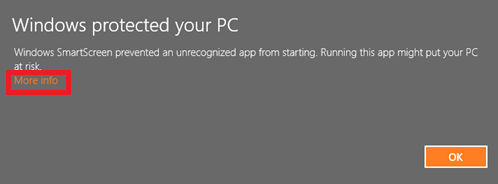
If you click "More info" you will be presented with the option to click “run anyway” to install Tracker.
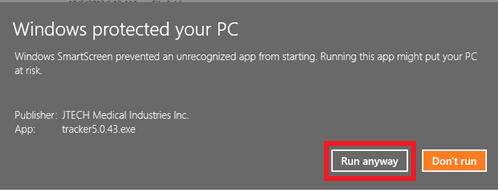
One option to prevent this from happening with Tracker or any other programs is to disable Windows SmartScreen Filter.
How do I turn SmartScreen Filter off or on?
1. Open Internet Explorer by clicking the Start![]() button . In the search box, type Internet Explorer, and then, in the list of results, click Internet Explorer.
button . In the search box, type Internet Explorer, and then, in the list of results, click Internet Explorer.
2. Click the Safety button, point to SmartScreen Filter, and then click either Turn Off SmartScreen Filter or Turn On SmartScreen Filter.
3. In the Microsoft SmartScreen Filter dialog box, click OK.
Help Us Improve!
While perusing our support articles, if you find an article confusing or you feel it could be written better, just click add a comment and leave your concerns.
Our Customer Service department will attempt to address your concerns as soon as possible. Thank you for helping JTECH help you☺
 Very helpful
Very helpful  Could be better
Could be better  Not helpful
Not helpful
Add a Comment