Crypkey 103 Error
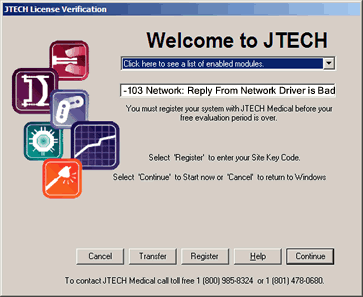
Your Tracker™ software uses an encryption system for registration. This error may appear at program launch if the encryption drivers are not running properly.
To resolve this issue, follow these steps:
Remove the Crypkey License Service
- Right-click on the "My Computer" icon and select "Manage."
- Click on the + next to "Services and Applications."
- Single-click on "Services."
- Double-click on the "Crypkey License" service.
- Click on the "Stop" button.
- Close any open windows, which should put you at the desktop screen.
- Click the "Start" button and select "Run."
- At the Run dialog type cmd and press enter or click on the "Open" button. This will open a DOS prompt.
- At the DOS prompt type C: and press enter. Type cd /trackme and press enter. Type setupex.exe /u and press enter
- You should get the following message. If not you will need to retype setupex.exe /u
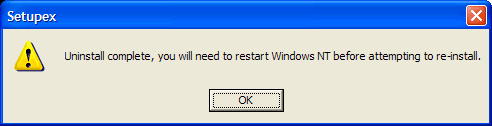
- You can now close the DOS prompt by clicking on the X in the upper right corner.
- Click on the "Start" button and select "Search."
- If necessary, select "For Files and Folders" and search for each of the following files: ckldrv.sys, crypserv.exe, and esnecil.ind. If found delete the file by right-clicking on the name and selecting delete. The files should be located in the C:\Windows\System32 directory.
- Close any open windows and reboot your computer.
The Crypkey service must now be restarted.
- Using "My Computer" or "Windows Explorer" open the C:\TrackMe directory, or the directory where the Tracker™ software is installed.
- Double-click on the CKS.exe file. It may or may not open a window. If a window opens and does not go away after about 10 seconds, close the window.
- Double-click on the Setupex.exe file.
- If prompted to reboot the computer, do so.
- Run the Tracker™ software. It may be necessary to obtain new license keys from JTECH Medical's Technical Support.